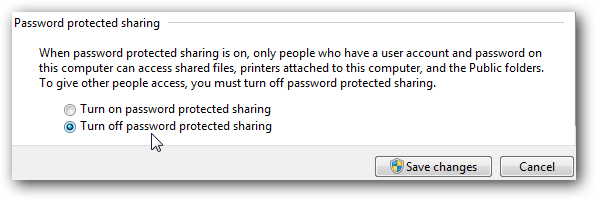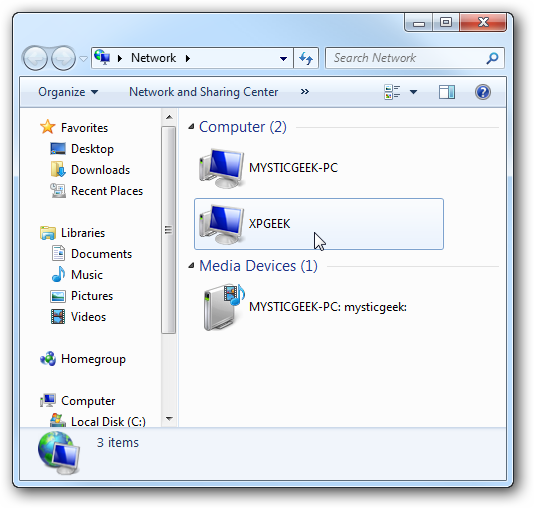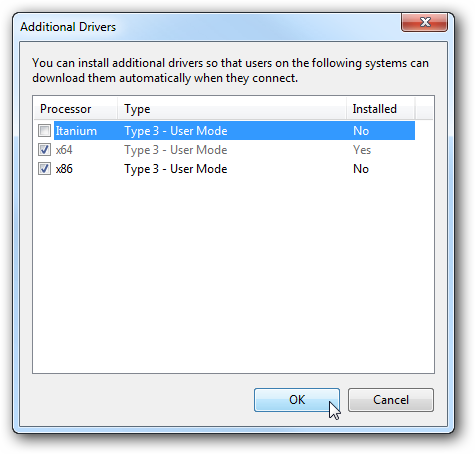tags : How to Promote your website learn website promotion tips and tricks to promote your website
This guide was written to help you attracting more visitors and increasing website traffic. It should be useful for newbies and advanced users, because this guide covers most aspects of successful site marketing and most of methods are explained step by step. However, if you believe some methods are above your technical skills, don’t worry. Just skip these methods and continue to other. So enough chit chat, let’s get started!
#1 – Search Engines Traffic.
Natural (or organic) traffic is type of traffic coming from all major search engines. If any visitor searches for some kind of information and finds your site in results, you get organic traffic! Unfortunately, it can be really hard (depending on your niche) to get website listed in the top of search engines. So one of things you may want to do – submit your URL to all major search engines manually. Usually just visit any search engine (where you want URL to be submitted) and type something like “submit URL” into search box. Engine will surely return a page where you may submit your URL for indexing. If your sites contains sitemap file (like sitemap.html or sitemap.xml), be sure to submit sitemap file as well - it will speed up whole indexing process.
#2 – Links Exchange.
External links never hurt. The more websites will link to you, the more traffic you will get. It’s that simple! Swapping links is easy enough. All you need to do – find related websites and contact their webmasters asking to exchange text links with you. Ask webmaster to add your link to his site, and do the same for him. However, try exchanging text links with high quality sites only. Having links on junk site (which has low number of visitors) will not help much. It’s better to have one link from big website instead of having 10 links from tiny sites, remember it when looking for links exchange partners. If you want to know what is the easiest way finding links exchange partners, do this - visit www.dmoz.org, select category related to your website, and then simply email webmasters of sites you like. Another way to find link partners is searching on Google.com for your top keywords. For example if you are willing to rank for "blue widgets", go to google.com and do a search for this keyword. You will get a list of top websites now try to contact owners of these websites and request link exchange.
#3 – Link Directories.
There are thousands of link directories on the Internet. Some of them are free, and others are paid. This time we will focus on free directories only. Having links on directories not only helps increasing search engine rankings, but also help getting more visitors who come from directories to your site directly. The biggest free directory on the Internet is dmoz.org, but it accepts only very high quality websites. If you believe your site is really high quality, try submitting it to dmoz.org. Also you can find other directories easily. Just go to Google (or another favorite search engine) and type “free link directories”, "link directory", "backlinks directory", "links exchange directory" or something similar into search box. You will find hundreds of link directories waiting for your submission!
#4 – Social Networks.
Social bookmarking networks works in similar way like link directories, but there are some differences too. The main difference from link directories is popularity. Social networks get millions of visits per day, so you may get more traffic too. However, to become successful in social networking, your site must contain high quality content. When you submit your URL to social site, other visitors can rate it. If rating is high, your URL is moved into main page where more people can see it. Adding links to social networking sites also will help getting better rankings in search engines. This work is pretty hard, so you may submit URLs manually or use any automated social bookmarks submitter software – it’s up to you. And here is the list of top 30 social bookmarking sites (where you may submit your URL) - http://www.ebizmba.com/articles/social30
#5 – Forum Traffic.
There are thousands of webmaster forums around, and most of them have special sections where members can reveal their websites for reviews and criticism. After posting a message about your website, you will get not only a direct backlink, but also professional tips and criticism from other community members. So you will know what needs to be improved. However, be sure to read forum rules before making any post (especially if you are a new member to forum). Different forums have different rules, and if your message will not comply to these rules, your account will be banned and message deleted. It’s better to spend minute reading basic rules, instead of posting message with your URL and getting everything deleted shortly. If you want to find forums where you may submit website for review, use “webmaster forum”, “site showcase”, “show your site forum”, “site reviews forum” and similar terms in search engines – you will surely find hundreds of forums waiting for you.
#6 – Signatures.
Many message boards, blogs and other websites allow visitors using signatures. If links in signatures are allowed (once again, read forum rules first), add one or more links (most sites allow adding up to 3 links in signatures) in your own signature. Once you will post a message, signature with backlinks to your site will be automatically inserted below message. Nice and easy way to build traffic, isn’t it?
Well, there are many more ways building traffic and attracting more and more visitors every day, but these tips should be really good start point for most new webmasters. Yes, there are even bad and unethical ways of website promotion and money making online, but we will not cover these strategies at the moment. However, we’ll try updating this guide often to reflect the latest changes on the Internet and deliver you the best results possible. Don’t worry if you don’t see the results right after starting – experience will come!
Good luck!
Webiste Promotion Guide
Very often we receive questions about how to promote new website and get more visitors. While it’s easy enough creating new website from zero, everything becomes much more complicated when it comes to website promotion, online advertising and traffic. There is no wonder, because website promotion requires lots of skills and experience, and not all webmasters know how to start.This guide was written to help you attracting more visitors and increasing website traffic. It should be useful for newbies and advanced users, because this guide covers most aspects of successful site marketing and most of methods are explained step by step. However, if you believe some methods are above your technical skills, don’t worry. Just skip these methods and continue to other. So enough chit chat, let’s get started!
#1 – Search Engines Traffic.
Natural (or organic) traffic is type of traffic coming from all major search engines. If any visitor searches for some kind of information and finds your site in results, you get organic traffic! Unfortunately, it can be really hard (depending on your niche) to get website listed in the top of search engines. So one of things you may want to do – submit your URL to all major search engines manually. Usually just visit any search engine (where you want URL to be submitted) and type something like “submit URL” into search box. Engine will surely return a page where you may submit your URL for indexing. If your sites contains sitemap file (like sitemap.html or sitemap.xml), be sure to submit sitemap file as well - it will speed up whole indexing process.
#2 – Links Exchange.
External links never hurt. The more websites will link to you, the more traffic you will get. It’s that simple! Swapping links is easy enough. All you need to do – find related websites and contact their webmasters asking to exchange text links with you. Ask webmaster to add your link to his site, and do the same for him. However, try exchanging text links with high quality sites only. Having links on junk site (which has low number of visitors) will not help much. It’s better to have one link from big website instead of having 10 links from tiny sites, remember it when looking for links exchange partners. If you want to know what is the easiest way finding links exchange partners, do this - visit www.dmoz.org, select category related to your website, and then simply email webmasters of sites you like. Another way to find link partners is searching on Google.com for your top keywords. For example if you are willing to rank for "blue widgets", go to google.com and do a search for this keyword. You will get a list of top websites now try to contact owners of these websites and request link exchange.
#3 – Link Directories.
There are thousands of link directories on the Internet. Some of them are free, and others are paid. This time we will focus on free directories only. Having links on directories not only helps increasing search engine rankings, but also help getting more visitors who come from directories to your site directly. The biggest free directory on the Internet is dmoz.org, but it accepts only very high quality websites. If you believe your site is really high quality, try submitting it to dmoz.org. Also you can find other directories easily. Just go to Google (or another favorite search engine) and type “free link directories”, "link directory", "backlinks directory", "links exchange directory" or something similar into search box. You will find hundreds of link directories waiting for your submission!
#4 – Social Networks.
Social bookmarking networks works in similar way like link directories, but there are some differences too. The main difference from link directories is popularity. Social networks get millions of visits per day, so you may get more traffic too. However, to become successful in social networking, your site must contain high quality content. When you submit your URL to social site, other visitors can rate it. If rating is high, your URL is moved into main page where more people can see it. Adding links to social networking sites also will help getting better rankings in search engines. This work is pretty hard, so you may submit URLs manually or use any automated social bookmarks submitter software – it’s up to you. And here is the list of top 30 social bookmarking sites (where you may submit your URL) - http://www.ebizmba.com/articles/social30
#5 – Forum Traffic.
There are thousands of webmaster forums around, and most of them have special sections where members can reveal their websites for reviews and criticism. After posting a message about your website, you will get not only a direct backlink, but also professional tips and criticism from other community members. So you will know what needs to be improved. However, be sure to read forum rules before making any post (especially if you are a new member to forum). Different forums have different rules, and if your message will not comply to these rules, your account will be banned and message deleted. It’s better to spend minute reading basic rules, instead of posting message with your URL and getting everything deleted shortly. If you want to find forums where you may submit website for review, use “webmaster forum”, “site showcase”, “show your site forum”, “site reviews forum” and similar terms in search engines – you will surely find hundreds of forums waiting for you.
#6 – Signatures.
Many message boards, blogs and other websites allow visitors using signatures. If links in signatures are allowed (once again, read forum rules first), add one or more links (most sites allow adding up to 3 links in signatures) in your own signature. Once you will post a message, signature with backlinks to your site will be automatically inserted below message. Nice and easy way to build traffic, isn’t it?
Well, there are many more ways building traffic and attracting more and more visitors every day, but these tips should be really good start point for most new webmasters. Yes, there are even bad and unethical ways of website promotion and money making online, but we will not cover these strategies at the moment. However, we’ll try updating this guide often to reflect the latest changes on the Internet and deliver you the best results possible. Don’t worry if you don’t see the results right after starting – experience will come!
Good luck!